Touch Functional Test #
The ESP32 HMI uses a 7” TFT with a resistive touch display. After the display is set up, the touch feature may need to be calibrated for better accuracy. Calibrating the touch feature of a display can be done in just a few simple steps.
First, we need to handle touch. This code reads touch input from the XPT2046 touchscreen controller and outputs the touch coordinates and pressure level to the serial monitor for debugging purposes. The XPT2046 is commonly used in resistive touchscreen displays.
Next, make an accurate attempt to touch each of the four corners; the serial monitor will display the pressure and corresponding coordinates. The display can be calibrated based on these values.
Here’s a breakdown of what each part of the code does,
Include Libraries: The code includes the necessary libraries for the XPT2046 touchscreen (XPT2046_Touchscreen) and the SPI communication (SPI).
#include <XPT2046_Touchscreen.h>
#include <SPI.h>Define Pins: It defines the pins used for SPI communication (MOSI_PIN, MISO_PIN, SCK_PIN) and the chip select pin (CS_PIN) for the touchscreen. Additionally, it defines the touch interrupt pin (TIRQ_PIN), which is used for interrupt-based touch detection.
// MOSI=11, MISO=12, SCK=13
#define CS_PIN 39
#define MOSI_PIN 11 // Define your custom MOSI pin
#define MISO_PIN 13 // Define your custom MISO pin
#define SCK_PIN 12 // Define your custom SCK pin
// The TIRQ interrupt signal must be used for this example.
#define TIRQ_PIN 42Touchscreen Object Initialization: initializes the touchscreen object (ts) With the defined chip select the pin and touch the interrupt pin. Optionally, it can also specify the SPI interface (SPI1) if an alternate SPI port is used. The rotation of the touchscreen is set to 2 (landscape mode).
XPT2046_Touchscreen ts(CS_PIN,TIRQ_PIN); // Param 2 - Touch IRQ Pin - interrupt enabled pollingSetup Function:
- It initializes serial communication for debugging purposes.
- It initializes the SPI communication.
- It initializes the touchscreen.
- It sets the rotation of the touchscreen.
void setup() {
Serial.begin(115200);
SPI.begin(SCK_PIN, MISO_PIN, MOSI_PIN, CS_PIN);
ts.begin();
//ts.begin(SPI1); // use alternate SPI port
ts.setRotation(2);
// while (!Serial && (millis() <= 1000));
}Loop Function:
- It continuously checks if there’s a touch detected using the
tirqTouched()function, which relies on the touch interrupt pin for faster detection. - If a touch is detected (
if (ts.touched())), it retrieves the touch coordinates using thegetPoint()function. - It prints the pressure, x-coordinate, and y-coordinate of the touch point to the serial monitor.
- It introduces a delay of 100 milliseconds before the next iteration.
void loop() {
// tirqTouched() is much faster than touched().For projects where other SPI chips
// or other time sensitive tasks are added to loop(), using tirqTouched() can greatly
// reduce the delay added to loop() when the screen has not been touched.
if (ts.tirqTouched()) {
if (ts.touched()) {
TS_Point p = ts.getPoint();
Serial.print("Pressure = ");
Serial.print(p.z);
Serial.print(", x = ");
Serial.print(p.x);
Serial.print(", y = ");
Serial.print(p.y);
delay(100);
Serial.println();
Serial.println("--------------------------------------------------------");
}
}
}The corresponding coordinates are displayed on the serial monitor when you touch the display.
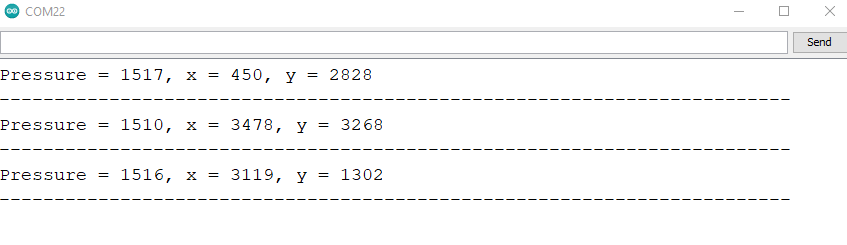
Touchscreen Calibration Process #
Access the relevant calibration code. Modify parameters like TOUCH_MAP_X1, TOUCH_MAP_X2, TOUCH_MAP_Y1, and TOUCH_MAP_Y2 in the touch.h code using the values from the touch functional code, starting with default values and making incremental adjustments.
Guide yourself through touching specific points and iteratively adjusting calibration values until reported coordinates align with touched points. Consider factors like rotation and axis swapping (TOUCH_SWAP_XY). Document final calibration values in the code and provide visual feedback for touch detection.
Calibrate the touchscreen using calibration libraries and parts related to touch calibration in the code.
- #define TOUCH_XPT2046
- #define TOUCH_XPT2046_SCK 12
- #define TOUCH_XPT2046_MISO 13
- #define TOUCH_XPT2046_MOSI 11
- #define TOUCH_XPT2046_CS 39
- define TOUCH_XPT2046_INT 42
- define TOUCH_XPT2046_ROTATION 2
- define TOUCH_MAP_X1 270
- #define TOUCH_MAP_X2 3800
- #define TOUCH_MAP_Y1 3600
- #define TOUCH_MAP_Y2 330
it defines mapping parameters for the X and Y axes along with other configuration settings such as pins.
The touch calibration code includes initialization, event handling, and functions to check if the screen is touched or released. The specific implementation details vary based on the selected touch library.
- It defines specific configurations for the XPT2046 touch controller, which is selected by uncommenting
TOUCH_XPT2046. Various pin configurations and mapping values for touch input are specified.
/* uncomment for XPT2046 */
#define TOUCH_XPT2046
#define TOUCH_XPT2046_SCK 12
#define TOUCH_XPT2046_MISO 13
#define TOUCH_XPT2046_MOSI 11
#define TOUCH_XPT2046_CS 39
#define TOUCH_XPT2046_INT 42
#define TOUCH_XPT2046_ROTATION 2
#define TOUCH_MAP_X1 270
#define TOUCH_MAP_X2 3800
#define TOUCH_MAP_Y1 3600
#define TOUCH_MAP_Y2 330


